Fixing no 60Hz display refresh rate option on macOS Monterey with cscreen
I use 2 Sharp 43 inch 4K displays as my Mac mini’s monitors. I love them. What I don’t love is when my Mac decides to drop my refresh rate down to 30Hz instead of the nice smooth 60Hz I am so accustomed to.
When I go into display settings to correct this I no longer even have a 60Hz option.
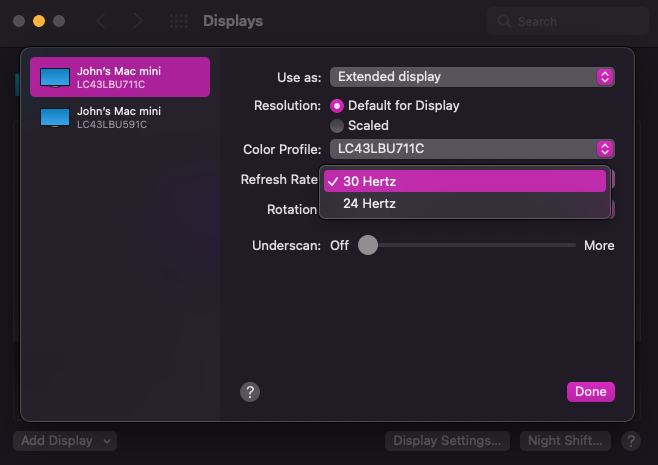
This issue has been bugging me for years, over at least 3 macOS releases. I was hoping perhaps Monterey would fix this but no.
Usually I would just reboot to fix this issue, but I hate rebooting my computer. I have a reboot reminder that I frequently ignore. It’s just a pain to restart all my apps but my love for 60Hz forces me to do it.
But rebooting is a thing of the past (at least for this particular issue). I finally found a solution, an application to solve this. It’s a command like app named “cscreen”.
cscreen allows you to view the configuration of your displays but more importantly it allows you to force set the configuration of your displays.
The following are the steps I took to install cscreen on macOS Monterey.
- First you need to install Homebrew. There may be alternate installation methods, but I use Homebrew for a lot of things so this method makes the most sense to me.
Open Terminal and run:/bin/bash -c "$(curl -fsSL https://raw.githubusercontent.com/Homebrew/install/HEAD/install.sh)" - Install the cscreen cask
brew install cscreen - Unfortunately if you try to run the cscreen command at this point you will get a “This app is from an unknown developer” error. The easiest way around this is to do a “right-click, open” on the app from inside Finder.
- Open Finder
- Click on the “Go” menu
- Select “Go to folder”
- Enter the path
/usr/local/bin - In the Finder window, scroll down to the cscreen app
- Right-click on the cscreen app and choose “Open”
- Read the warning and then click the “Open” button
- cscreen will run and then exit, and that should be the last time you get the “unknown developer” warning
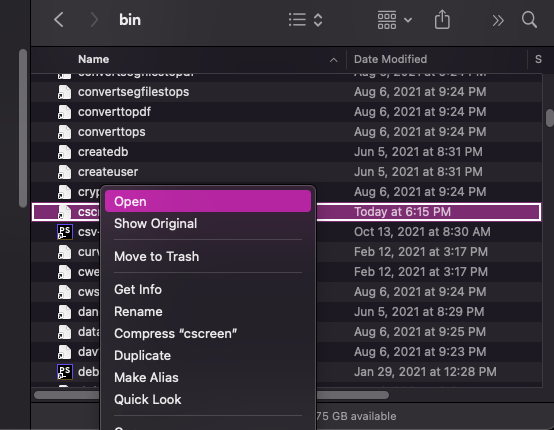
- Go back to your Terminal window where you installed Homebrew
- Run the following command:
cscreenYou should see a list of your displays and their stats
- To update the refresh rate (or other setting) enter a command like this:
cscreen -d 32 -x 1920 -y 1080 -r 60 -s 1 cscreen -d 32 -x 1920 -y 1080 -r 60 -s 2
Note: d: colour depth, x: horizontal resolution, y: vertical resolution, r: refresh rate, s: display numberYour display will likely turn on/off as it adjusts. - That’s it! You can confirm the new setting is correct in Display Settings or just run the cscreen command with no arguments (which I now do way too often to be sure I always have my 60Hz)